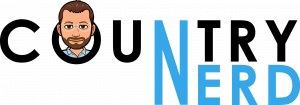9 Tips for Setting Up AI Rules for Your Staff
Artificial intelligence (AI) is a powerful tool. It can enhance the productivity, efficiency, and creativity of your staff. But AI also comes with some challenges and risks. Businesses need to address and manage these to use AI effectively.
Establishing clear and ethical guidelines, or “AI rules,” for staff interaction is essential. Otherwise, you may not know when AI is being used for business data. Employees may also be scared to use AI without direction. This can leave them missing out on incredible time savings.
64% of businesses expect AI to increase productivity.
In this article, we will share some tips for setting up AI rules for your staff. These tips can help you harness the benefits of AI while avoiding the pitfalls.
Define the scope and purpose of AI use.
Before you introduce AI to your staff, you need to have a clear vision. Know what you want to achieve with AI. As well as how it aligns with your business goals and values.
You also need to communicate this vision to your staff. Explain how AI will support their work and improve their outcomes. This will help you set realistic expectations and avoid confusion or frustration.
Establish ethical principles and guidelines.
AI can have significant impacts on your staff, customers, and partners. As well as society at large. So, you need to ensure that your AI use is ethical, fair, transparent, and accountable. You can do this by developing a set of ethical principles and guidelines. They should reflect your organizational culture and values. As well as follow relevant laws and regulations. You also need to educate your staff on these guidelines and track their compliance.
Involve stakeholders in the decision-making process.
AI rule-setting should not be a top-down process. Involve key stakeholders, including employees, in the decision-making process. Gather insights from different departments and roles. This helps ensure that AI rules are reflective of diverse perspectives. This collaborative approach enhances the quality of the rules. It also fosters a sense of ownership and engagement among staff members.
Assign roles and responsibilities.
AI is not a magic solution that can replace human judgment and oversight. You still need to have a clear division of roles and responsibilities. This would be between your staff and the AI systems they use.
You should define who handles the following AI system tasks:
- Design
- Development
- Deployment
- Maintenance
- Auditing
- Updating
You should also define who is accountable for the outcomes and impacts of AI use. Ensure that you support your staff with training, enablement, and change management.
Provide training and support.
Empower your staff with the skills necessary to work effectively alongside AI. Offer comprehensive training programs. They should cover the basics of AI technology. As well as its applications within the organization and guidelines for AI interaction. Providing ongoing support ensures that employees feel confident. As well as capable in their roles within an AI-enhanced environment.
Ensure data security and privacy.
AI systems often rely on vast amounts of data. As such, emphasize robust data security and privacy measures. Clearly communicate the steps taken to safeguard sensitive information. Adhere to data protection regulations. Establish a robust cybersecurity framework. One that protects both employee and organizational data from potential breaches.
Put a feedback loop in place.
Create a system for gathering feedback from employees about their interactions with AI. This feedback loop serves as a valuable mechanism. It helps with identifying areas of improvement and refining AI rules. As well as addressing any concerns or challenges that arise during implementation. Actively listen to employee feedback to foster a culture of continuous improvement.
Review and update your AI rules regularly.
AI is a dynamic and evolving field. It requires constant adaptation and improvement. You cannot set up your AI rules once and forget about them. You need to review and update these rules regularly. This is to ensure that they are still relevant and effective. As well as aligned with your business goals and values. You also need to evaluate the performance, outcomes, and impacts of your AI use. Use this information to make adjustments as needed.
Encourage a growth mindset.
Foster a culture of curiosity and a growth mindset within your organization. Encourage employees to embrace AI as a tool for augmentation. But not a replacement. Communicate that AI is here to enhance their capabilities and streamline processes. It allows them to focus on more strategic and creative aspects of their roles.
Get Expert Guidance with an AI Transformation
AI can be a game-changer for your business. That is if you use it wisely and responsibly. By following these tips, you can set up AI rules for your staff. Rules that can help you leverage the power of AI while minimizing the risks.
Need an expert guide for a digital or AI transformation? Give us a call today to schedule a chat.
This Article has been Republished with Permission from The Technology Press.